We were given a short tutorial on how to use Garageband to create soundtracks within lesson. It was helpful and taught us how to use Garageband for a series of different sounds; diegetic, non-diegetic and overall, soundtracks.
This will help us in the making of our title sequence because it will enhance it and gives us the chance to make the audience feel a certain way in certain scenes, for example: we could use diegetic sounds like breathing, footsteps and so on to further create an effect - adding footstep sounds to our 'alleyway' scene within editing will create tension and add to the atmosphere of the scene.
Non-diegetic sounds will also be useful, just to ensure that the scenes aren't boring and to accompany them with some sound, if necessary, for example if a character was just walking down the street alone, the music might convey their mood to reflect the rest of the scene.
This will help us in the making of our title sequence because it will enhance it and gives us the chance to make the audience feel a certain way in certain scenes, for example: we could use diegetic sounds like breathing, footsteps and so on to further create an effect - adding footstep sounds to our 'alleyway' scene within editing will create tension and add to the atmosphere of the scene.
Non-diegetic sounds will also be useful, just to ensure that the scenes aren't boring and to accompany them with some sound, if necessary, for example if a character was just walking down the street alone, the music might convey their mood to reflect the rest of the scene.
When creating a new project in Garageband, you're given the option of several different instruments and such, a range of sounds and features that you may need to use when creating the mix that you'd like.
By dragging the selected instrument/other onto the blank canvas, this is where your project begins. To extend the sound, just click on the bar that appears (where your sound has been placed) and drag it along until you're satisfied with the duration. To add additional sounds to create a layered mix, simply drag another instrument down below the initial sound in the canvas - or you may create a loop and select a specific sound, narrowed down specifically, an example of this would be: 'by instruments', 'guitar', 'acoustic guitar', and then select the specific sound within that category that you'd like to use. (This is shown in the top right of the image above)
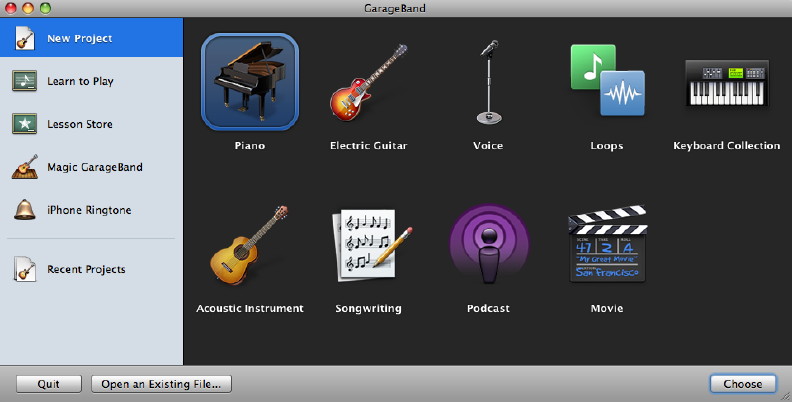

No comments:
Post a Comment